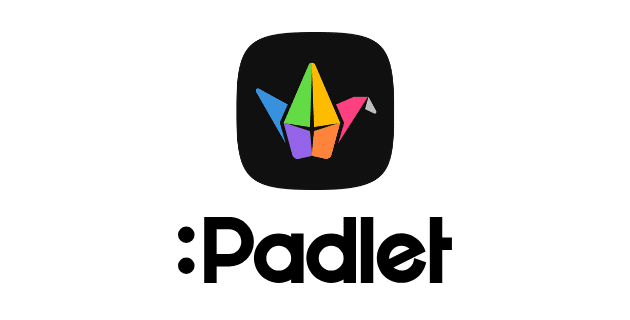For many of us, Padlet* has become one of the “go-to” resources for virtual learning. This online bulletin board is an easy way to engage students, encourage collaboration, and inspire meaningful learning. If you haven’t yet used this digital tool, check out our “Don’t Know Padlet?” section below. If you’re a Padlet “pro,” jump right into the tips and tricks to take your virtual classroom to the next level.
Don’t know Padlet?
Padlet is an online space where you can post content for your students, and where they can post content for you and their classmates. Content can include text, audio, video, documents, spreadsheets, and more. Padlet is easy to use, even for young students, and it works on computers, laptops, Chromebooks, iPads, and smartphones. The free version allows you to create up to three Padlet boards at a time. A paid account is currently $8 a month for individuals; there’s bulk pricing for schools. Best of all, you don’t have to reinvent the wheel. You can copy other teachers’ Padlet pages to your account.
Default settings you may want to adjust
-
- The default setting is for post attribution to be turned off. In most cases, you want to know who posted. Turn on post attribution so you can see student names. Students need to sign in to create free Padlet accounts so their names will be included.
- Turn on the comments. This allows students to communicate with each other. But turn off the reactions. While it might be nice to get likes and stars, students could get competitive.
- Require approval before something gets posted. Enough said.
- Change the privacy setting to secret. Private means only you can see it. Secret allows anyone linked to the Padlet to view it.
“Pro” Tips and Tricks
Following are some proven ways that educators are using Padlet to teach everything from core subjects to the skills that will help students become better at gathering, reviewing, and analyzing information.
1. Graphic organizers
Displaying information so that it’s easy to access is a strength of Padlet. Make an interactive map with your students to explore parts of the world. Incorporate images, video, and music. Create a timeline for history class, literature study, or current events. You also can upload some of your favorite backgrounds to Padlet and display Venn diagrams and KWL charts where students may collaborate.
2. Live question bank
Whether you’re teaching virtually or also teaching in the classroom, you can open up a Padlet wall to take questions during the lesson. You can either answer the questions as they are posted, or take a break in the middle or near the end of the lesson to respond.
3. Class podcast
Turn your next unit topic into a class podcast on Padlet. Not only will students need to research and learn about the topic, but they will also need to present it. The entire unit can be organized on Padlet with subtopics, photos, video, and text. Everyone will cover the full topic but the final product will be an oral presentation where each student covers one aspect—so that the total presentation is a podcast.
4. Class debate
Pose a question and ask students to take sides—or assign them one. Their job is to gather content to support their side. Encourage dialogue and model how to have respectful conversations online about topics where they may disagree.
5. Book group
For classes reading the same book or story, Padlet offers a wonderful way to unpack the setting, characters, and plot. Have students post photos that depict the setting with text describing it. Discuss character and plot development via timelines, and invite students to submit drawings or GIFs to make it more exciting for them. Ask students to write book reviews as a cumulative activity.
6. Note-taking
Note-taking is an important skill that will help students as they continue their educational journey. Model how to take notes on Padlet by taping your own video tutorial that students may watch. Allow students to work together to add notes to a Padlet wall from a lesson that you teach. Review and color code the content that could appear on a quiz.
7. Beginnings and endings
Use Padlet as a bellringer activity as students enter the classroom. What do they remember from yesterday’s lesson? Ask them to respond to an image or quote. You also could use this type of quick response as an Exit Ticket. 3…2…1: What are 3 things you learned in the lesson? What are 2 questions you would put on a quiz? Answer one of those 2 questions.
8. Help needed
You can use Padlet to see who needs help during independent work. Set up a Padlet wall specifically for students to ask for help. Set it to the linear feature so you can easily see who is listed and in what order. Not only can students add their names to the list but they can see how many are ahead of them. Padlet also can be used to troubleshoot something that is not working online for a student. Ask him or her to upload a screenshot via Padlet and you can guide the student appropriately.
Do you have another way to use Padlet in the classroom? Share your ideas with fellow educators in the comments!
*Disclaimer: California Casualty is not in affiliation with and does not own any rights to Padlet. For more information on Padlet please visit their website at www.padlet.com
This article is furnished by California Casualty, providing auto and home insurance to educators, law enforcement officers, firefighters, and nurses. Get a quote at 1.866.704.8614 or www.calcas.com.
- Graduation – When to Remove Your Child from Your Auto Policy - May 18, 2023
- How to Prevent Catalytic Converter Theft - May 17, 2023
- How Much Does Home Insurance Cost? - May 17, 2023